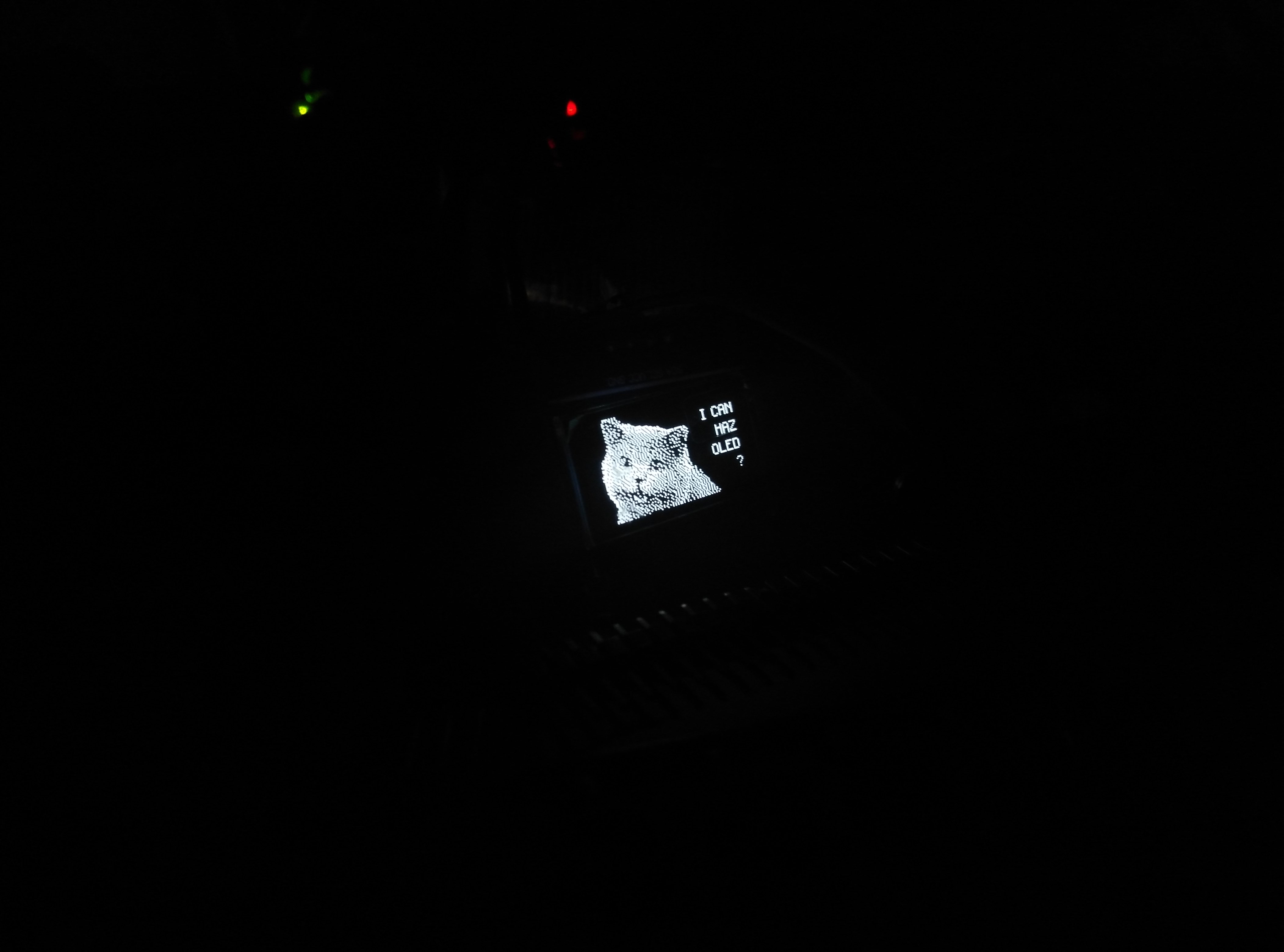启用树莓派的I2C功能
1
2
3
| sudo apt-get install -y python-smbus
sudo apt-get install -y i2c-tools
sudo raspi-config
|
1
| Interfacing Options-->I2C-->enable
|
安装库文件
1
| sudo python -m pip install --upgrade pip setuptools wheel
|
PIL 库
1
| sudo apt-get install python-pil python3-pil
|
Adafruit-SSD1306 库
1
| git clone https://github.com/adafruit/Adafruit\_Python\_SSD1306.git
|
连接屏幕
 屏幕 GND 接树莓派 GND 屏幕 VCC 接树莓派 3V3 屏幕 SDA 接树莓派 SDA 屏幕 SCL 接树莓派 SCL
屏幕 GND 接树莓派 GND 屏幕 VCC 接树莓派 3V3 屏幕 SDA 接树莓派 SDA 屏幕 SCL 接树莓派 SCL
检测是否识别到 I2C 设备
运行
在之前克隆的代码中包含了可以直接运行的示例源码
1
| sudo nano ~/Adafruit\_Python\_SSD1306/examples/stats.py
|
修改屏幕类型
1
2
3
4
5
6
7
8
| # 128x32 display with hardware I2C:
# disp = Adafruit\_SSD1306.SSD1306\_128\_32(rst=RST)
# 128x64 display with hardware I2C:
disp = Adafruit\_SSD1306.SSD1306\_128\_64(rst=RST)
# Note you can change the I2C address by passing an i2c\_address parameter like:
# disp = Adafruit\_SSD1306.SSD1306\_128\_64(rst=RST, i2c\_address=0x3C)
|
运行
1
| sudo python ~/Adafruit\_Python\_SSD1306/examples/stats.py
|

1
| sudo python ~/Adafruit\_Python\_SSD1306/examples/image.py
|
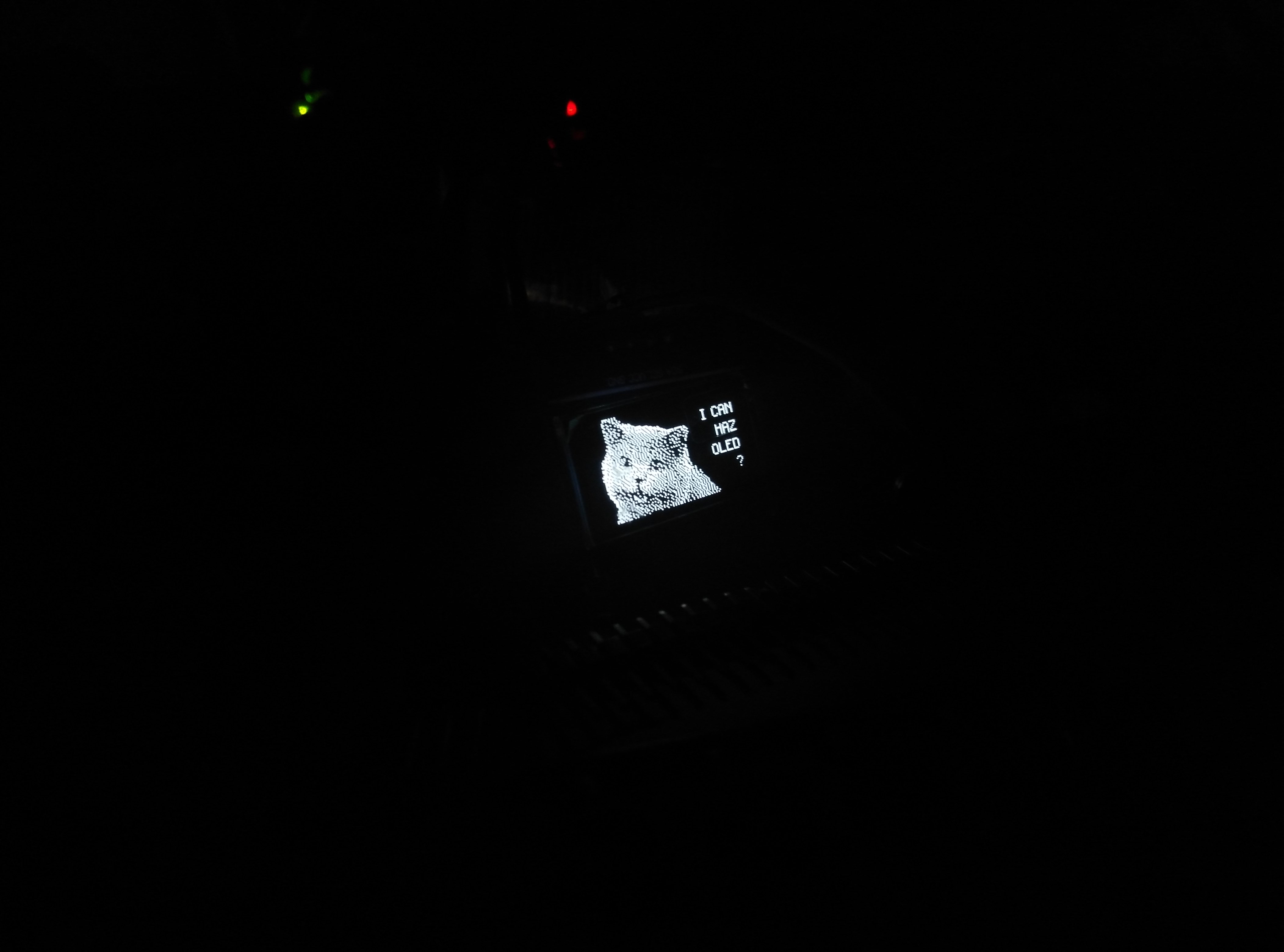
 屏幕 GND 接树莓派 GND 屏幕 VCC 接树莓派 3V3 屏幕 SDA 接树莓派 SDA 屏幕 SCL 接树莓派 SCL
屏幕 GND 接树莓派 GND 屏幕 VCC 接树莓派 3V3 屏幕 SDA 接树莓派 SDA 屏幕 SCL 接树莓派 SCL